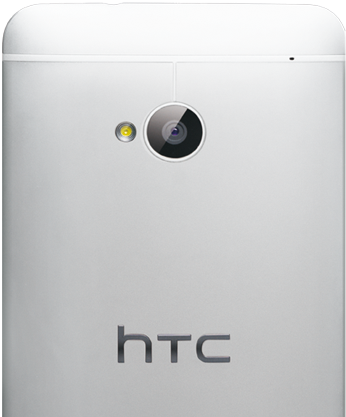The release of the evasi0n7 jailbreak for iOS 7 – iOS 7.0.4 has taken many of us by surprise, including Cydia developers, so even though you may have successfully jailbroken your iOS device it is advisable to proceed with caution as many jailbreak apps and tweaks are not compatible with iOS 7 currently.
pod2g has also tweeted that jailbreak apps and tweaks relying on MobileSubstrate may have issues and has advised jailbreakers to avoid installing them for now. They’re working on a fix.
We thought it may be a good idea to keep tab of the list of compatible jailbreak apps and tweaks to your life a lot easier. It also looks like some apps don’t work on iPhone 5s probably because of the 64-bit A7 chip, so we’ve also mentioned if a tweak doesn’t work on a device.
So here’s the initial list of jailbreak apps and tweaks that are compatible with iOS 7 – iOS 7.0.4.
| iOS 7 Compatible Jailbreak Tweaks | Comments |
| 2×2 Folder icons | |
| Accelerate | doesn’t work on iPhone 5s |
| Accentify | |
| Activator (beta version) | You need to add Ryan Petrich’s repo rpetri.ch/repo to install the beta version. |
| afc2add | |
| AirDrop Enabler 7.0+ | |
| Appinfo | |
| Browser Changer | |
| BytaFont | doesn’t work in all apps |
| CarrierPigeon | |
| Color Keyboard | |
| DeleteMail | |
| Emphasize | |
| f.lux | |
| FakeClockUp | |
| Fakeclockup | |
| FastrRespring | |
| FireWall iP | |
| Five Icon Dock | Layout broken due to IconSupport for functions, doesn’t work on iPhone 5s |
| Five-Column SpringBoard | Layout broken due to IconSupport for functions |
| Flipswitch | |
| FolderCloser | |
| Front HDR | |
| Gridlock | |
| HarlemShake7 | |
| iBlacklist | |
| iBlank | |
| iCleaner | |
| iCleaner Pro | |
| Icon Renamer | |
| Iconoclasm | |
| iFile | Registration fails (due to relying on Cydia to check if purchased) but works otherwise. |
| iKeywi | |
| iPhone4Parallax | |
| KillBackground7 | |
| Lyricalizer | |
| MobileTerminal | |
| Movie Box | |
| Music Box | |
| Mxtube | |
| My3G | |
| MyFile | |
| MyWi | |
| Nitrous | |
| No Page Bounce | |
| No Passcode Block | |
| No Percent Sign | |
| NoNewsIsGoodNews | |
| NoPasscodeBlock | |
| NoPowerDown | |
| NoStoreButton | |
| OverAchiever | |
| PkgBackup | |
| Plugication | |
| Poof | doesn’t work on iPhone 5s |
| PreferenceLoader | |
| Privacy | |
| Record ‘n’ Torch | |
| ResetAllKiller | |
| Respring | doesn’t work on iPhone 5s |
| Safari Resetter | |
| ShakeToUndo Killer | |
| ShowCase | |
| Sicarius | |
| SIGnify | |
| Smart 3G + LTE | |
| snes4iphone | |
| Software Update Killer | |
| Speed Intensifier | |
| Swipe Selection | |
| SwipeShiftCaret | |
| SwipeToRespring | |
| Tetherme | works on iPhone 4s and iPhone 5 |
| Unrestricted Folders Naming | |
| WelcomeMe | |
| WhatsPad | |
| WiFi Analyzer | |
| WiFi Booster | doesn’t work on iPhone 5s |
| WiFi Passwords | |
| YouTubetoMP3 |