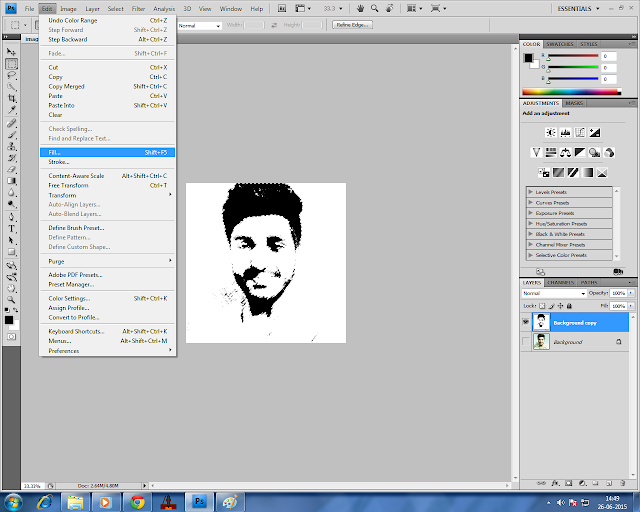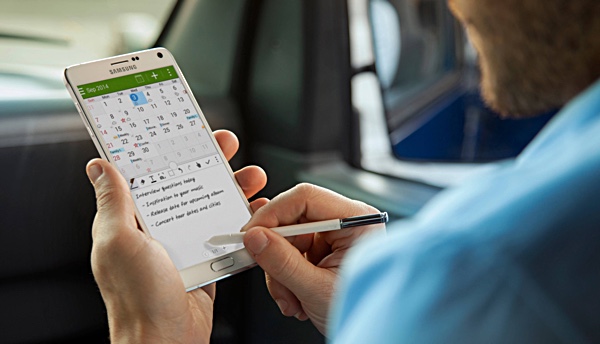One of most useful features in iOS 9 is the Low Power mode, which extends battery life by an additional 3 hours.
Low Power Mode can be enabled manually at any time through the Settings app, and you get an option to enable it when you get an alert when 20 percent and 10 percent battery is remaining. Once enabled, you can either disable it manually, or your iPhone will turn it off automatically when it hits 80 percent charge.
Low Power Modes comes at a cost. According to Apple, the Low Power mode reduces performance and multitasking activity to extend battery life. When it is turned on features like Mail fetch, Background App refresh, motion effects and animated wallpapers are disabled.
How does Low Power Mode extend iPhone battery life?
So what does it mean in real world situation? We take a look at the actual cost of enabling Low Power mode on your iPhone.
- Screen Brightness: It slightly lowers the screen brightness. You can, however, increase the screen brightness manually if you don’t like it.
- Auto Lock: It locks the screen automatically after 30 seconds. You can’t change this setting.
- Background App Refresh is disabled so that apps won’t update the content in the background. The content will get downloaded only when you launch the app.
- Mail: Push and fetch for emails is disabled. So you won’t get a notification for a new email. The only way to check for new emails is by launching the Mail app.
- Automatic Downloads: It also disables automatic downloads. So new purchases made of other devices and app updates are not downloaded automatically. You will need to download them manually.
- Visual effects: It seems to tone down the visual effects. So things like the parallax effect of icons, Dynamic Wallpapers, perspective zoom of wallpapers are disabled.
- Performance: One of the things, that may come as a big surprise to most users is the performance degradation. With Low Power mode enabled, iPhone 6s Plus got a single-core score of 1465, and a multi-core score of 2491 when we did the benchmarks using GeekBench 3.0, compared to the single score benchmark score of 2510 and 4360 without Low Power mode enabled (higher scores are better). To get some perspective, based on the benchmark scores, the iPhone 6s Plus runs as fast as the iPhone 5s in Low Power mode.

Benchmark scores – Low Power mode disabled (left) vs. Low Power mode enabled (right)
- Always-on “Hey Siri” feature that is available on the iPhone 6s and iPhone 6s Plus, which allows users to use “Hey Siri without connecting the device to a power source, is also disabled in Low Power Mode.
Apple has smartly implemented some of the battery saving tips and tricks in Low Power Mode to get more battery life. The thing I like most is that it doesn’t turn your iPhone into a featured phone to extend battery life. It still feels like you’re using the iPhone, and for most activities you don’t feel the performance degradation.
I end up putting my iPhone in Low Power Mode when I’m going to sleep, and can’t charge the device. It ensures that there is enough charge left when I wake up.
It would have been perfect if Apple offered an option to enable or disable it via the Control Center or in my case, offer an option to schedule Low Power Mode. For now, I use Siri to turn Low Power Mode On/Off