Do you get an error message on your iPhone or iPad screen after updating iOS to the new iOS 8.1 or iOS 8.1.2? You are not alone.
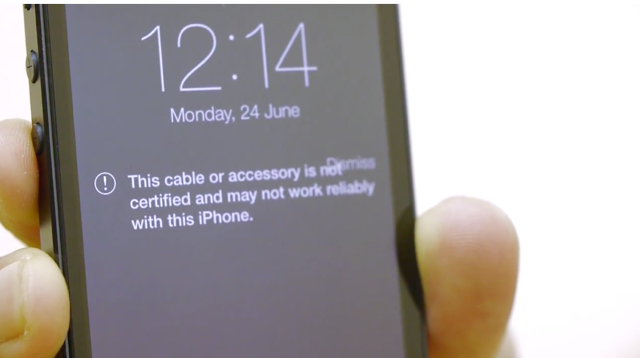
Many Apple users are complaining that the error This Accessory May Not Be Supported appears right after upgrading to the new iOS and it has nothing to do with the faulty device or cable.
Solution?
As much as we don’t like to tell you this, the problem has to do with the faulty charging cable of your iPhone or iPad.
After going through dozens of pages to find a way to get rid of “accessory may not be support” problem, we have come to the following conclusion:
- Your iPhone has dust inside the charging port
- Your cable is faulty or it has dust inside those pins
But iOS 8 update created this problem, right? Yes, you are probably right. We can’t say for sure, but we know what fixes this problem. And so here are 5 solutions that will end the “accessory” issue during iPhone charging almost permanently.
Note: Even if you have OEM apple charger/cable, or a brand new iPhone 6/5s device and its under warranty, you may still face this problem (and the solutions mentioned below will work for you).
Solution 1: Change the cable
Don’t buy a new one. If you have a spare cable (we had iPod Touch cable and it works with our old iPhone 4s), you can always plug it into the power socket and charge your iPhone. Notice if the error still appears. If it doesn’t, you are good. If it does, go through the next solution.
Solution 2: Remove Dust From Apple’s Cable
Lawrence says: “The most common cause of this error when using an Apple or Apple-approved cable is dirt or pocket lint in the lightning cable on the phone. Examine it with a bright light, magnifying glass if needed, and clean it with a wood or plastic toothpick.”
So clean that lighting connector sockets and plugs and try charging your iPhone now. You can always use an old toothbrush to get rid of those internal dust.
Solution 3: Switch ON Airplane Mode
First, connect your iPhone to the charging cable. The error message will appear, so dismiss or ignore it. Next, turn ON the Airplane mode in your device.
Now switch OFF your iPhone. Wait for another 2 minutes and switch it ON again. You will no longer receive the error message.
Solution 4: Change Power Supply
Raymond explains: “Your USB port on your computer may not be providing enough power. My iPhone will charge from my computer, my iPad will not because there is not enough power. Not all USB ports provide the same amount of power.”
So if you are using iPhone 6 Plus or iPhone 6 that will require different power supply, you may want to use a different power source.
Solution 5: Use Bypass Addon
If your iPhone is jailbroken then you can use Bypass Unsupported Access addon available in Cydia.
The process is simple: Open Cydia, add new repo — canolli.myrepospace.com — and search for the Bypass Unsupported Access. Download and install it to get rid of the error message permanently.
No comments:
Post a Comment