Step 1
The first thing you have to do is jailbreak your iphone iPod Touch or iPad. If you have not done this already there are many how to guides you can find around I recommend going to the Easiest Way To jailBreak
Step 2
Next you are going to need to install the following Cydia tweaks to your iPhone, iPod Touch or iPad:
- OpenSSH (How to with video) or iflie
- MobileTerminal (You will need to add this repo http://www.ijailbreak.com/repository(if u dont know how to add repo click here )
Step 3
Once you have installed the Cydia tweaks listed above you will need to launch MobileTerminal. When open you will see a UNIX screen as depicted below. Containing the name of your iDevice with added: – mobile$
Step 4
What you are going to do next is login as a root user.
Type:
su
and click return.
You should see a screen like this:
After typing the su command you will need to enter a password. The default password is alpine (unless you have changed it).
Note: Warning when typing your password no dots appear. Though your letters will be typed
Type:
alpine
and click return.
Step 5
The next thing you are going to do is navigate to the directory where the volume limits file is housed and change the permissions of the file so you can edit through iFile.
Type:
cd /
and click return.
Your root directory should appear.
Type:
cd System/Library/PrivateFrameworks/Celestial.framework
and click return.
Note: Keep in mind that you are working in UNIX and you should type the capitals as shown above and below.
Type:
chmod 777 RegionalVolumeLimits.plist
and click return.
This command ensures you that, you have the right rights to edit this file.
Step 6
You can now close MobileTerminal and open iFile. When you open iFile you should see a screen like this:
Step 7
With iFile open click on var in the top left corner, then click /
You are now in the root folder.
Click System then Library then PrivateFrameworks and then Celestial.framework.
Browse for the RegionalVolumeLimits.plist file and click on it. Upon clicking the file you should be presented with the options depicted below.
Step 8
click on Property List Viewer. Upon doing so you now have all of the volume settings for your iPhone, iPod Touch or iPad in front of you.
Change all the values in this file as shown above from 0,83 to 25. Which means setting the volume limit from 83% to 125%. When you are done it should look like the screenshot shown above.
Note: This is tested by me as the best value for battery life and audio quality of the build in the speaker of the iPhone and iPad (it really decreases when you set it higher). Setting the value higher will make you speaker sound distorted when playing loud music. This was tested on the iPhone 3GS, iPhone 4, iPad 1G and iPad 2G.
If you always use a headphone, you could crank up the limit to 99 (199%), though your battery will decrease by 1% per 3 minutes (tested headphones Sennheiser PMX-60,PX-100II, PX200II, BeyerDynamic T50p and T5p, Grado SR-60i, SR80i, SR-225i, SR-325is, RS-1i and the truly great GS-1000i, as well as the electrostatic STAX SR-007mkII and SR-009 headphones. Keep in mind that you’ll need a power source for the STAX headphones, but when you are in a quiet environment they are the best you can get. When you want the best in-ears try the Bang & Olufsen Earset 3i.).
Step 9
After you have applied the tweak click Done, and exit iFile with your Home button. Afterwards reboot your device (click power button 3 seconds, and swipe the arrow on the slide to power off text). When your iPhone, iPod Touch or iPad turns back on you’ll be rocking with your iDevice.
Step 10
(Most important)
PLS leave a comment lolz
EnJoy :D
Any Problem
Mail me @matharurajat@gmail.com
Source- ijailbreak.com

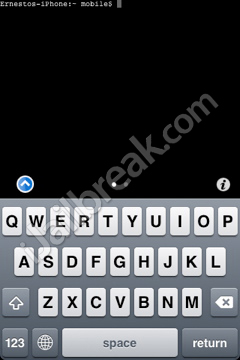

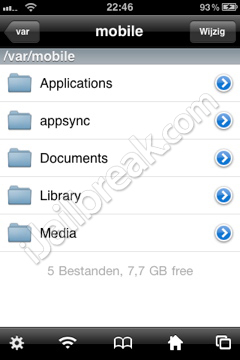
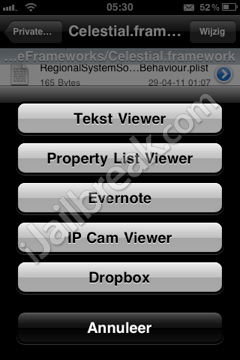
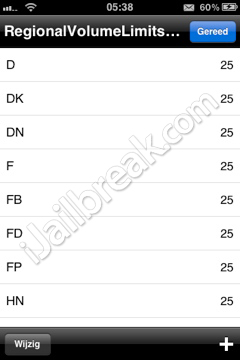
No comments:
Post a Comment